At some point, you might find your website not working after the latest changes made or for no obvious reason.
You can always get in touch with our Live Chat agents for the prompt assistance. But if you are the curious one and would like to get a better understanding of how things work and how to fix them yourself next time, this troubleshooter should do the job.
We have covered the most common 'website down' cases and ways to resolve them:
- Server Not Found, Website Unavailable
- Server connection timed out, the connection was reset
- 500 Internal Server Error
- 508 Resource Limit is Reached
- 403 Forbidden
- White blank page
- Does the website work in other browsers?
http://anonymouse.org
http://kproxy.com
https://zend2.com
If some of your browsers display the website and some don’t, the browser cache is to blame. Follow the guidelines to clear it and check again.
- Works in online proxies but not in your browsers?
The propagation process is performed automatically, and it cannot be influenced, unfortunately.
While waiting, you can also try clearing the computer DNS and browser cache and checking the website again.
Do not want to wait? Go ahead and edit the local hosts file to bypass the DNS propagation forcing the domain to be resolved directly onto the server.
- Does not work in other browsers, proxies, devices?
If it is and DNS propagation has passed long time ago, global issues on the server your domain is hosted on might be taking place. These issues may be caused by a scheduled or an unscheduled maintenance, software update or temporary technical issues.
The best way to find out if there are any global issues is to check the server your account is located on and refer to our status page.
Look through the recent posts and find if any of them is related to your server. When found, latest updates and ETA on the handling can be found below the post.
If no status post is found, most likely the issue is not a global one and needs further investigation.
Your external IP may be blocked by the server firewall.
Errors in this case are Server connection timed out or The connection was reset.
You will need to contact our support team so we can check the reason of the block and advise on troubleshooting.
When contacting us, be ready to provide your domain name, cPanel username and external IP address (http://ip.web-hosting.com).

NOTE: It is strongly recommended to avoid making changes to the content of the file if you are not familiar with its syntax. Also, we recommend having a backup copy of the file at all times.
2. The issue may be caused by a conflict of the paths set by the current version (PHP Selector) and php.ini uploaded to your domain directory root. Rename the temporary php.ini file and check the website.
3. Incorrect file/folder permissions.
4. In rare cases, this error may appear due to the triggered mod_security rule.

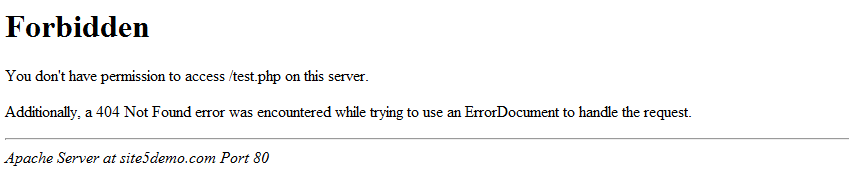
May be caused by:
- incorrect file/folder permissions
- suspicious activity on your website front- or back-end which was blocked by ModSecurity
- the /xmlrpc.php file that was temporarily blocked on our end

PHP Selector also allows you to enable error reporting right on your website page. You should switch display_errors to ON in PHP Settings:
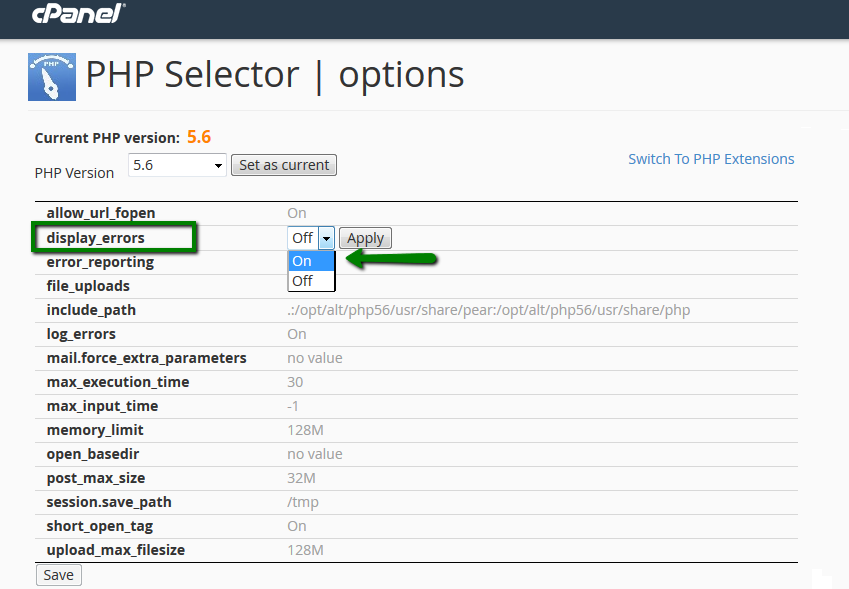
In most cases, such an issue is caused by a theme/template or a plugin/component/addon. Try changing or disabling them to see if the error goes away.
The blank page can also be caused by incorrect file/folder permissions.
The following information provided right away will greatly speed up the investigation of the issue:
- exact error message
- URL where the error is displayed (if required, steps how to reproduce)
- your external IP address
- cPanel username
